A guide to give members of a firm view or edit access to Value Sets, and instructions on how to remove users from the Value Sets.
1. From the YourStake home page, scroll down to the Settings portal. Select the option labeled “Manage Value Sets” under the Admin section.
.png?width=688&height=251&name=Add%20or%20Remove%20a%20User%20to%20Value%20Sets%20(1).png)
2. Search for the Value Set that needs updating for a new user.
.png?width=688&height=219&name=Add%20or%20Remove%20a%20User%20to%20Value%20Sets%20(2).png)
3. By clicking on the name of the chosen Value Set, there will be a drop-down section where you will be able to edit the Value Set based on your preference.
4. To add a user, underneath “Email”, select the user that will be added to the Value Set. Choose whether the user has the ability to view or edit, and then select the purple “Add” button.
.png?width=688&height=447&name=Add%20or%20Remove%20a%20User%20to%20Value%20Sets%20(3).png)
5. To remove the user, unselect the boxes under “Can View” and “Can Edit”. Once unselected, the user will be removed from the list of authorized users.