A user guide to help Financial Advisors and their clients get started and make the most of the Client Portal.
Financial Advisors
- From the home page, click the “People” tab in the left-hand navigation bar. A new Prospect/Client can be created, or an existing Prospect/Client can be selected.
.png?width=688&height=210&name=Client%20Portal%20-%20Getting%20Started%20and%20User%20Guide%20(1).png)
- On the Dossier page, click the “Client Portal” button in the top right corner.
.png?width=688&height=195&name=Client%20Portal%20-%20Getting%20Started%20and%20User%20Guide%20(2).png)
- Select the “Request Documents” tab and choose the appropriate document request template.
.png?width=688&height=224&name=Client%20Portal%20-%20Getting%20Started%20and%20User%20Guide%20(3).png)
- Search for or create new document name types based on the documents needed. Categories can be toggled off if certain sections are not required.
.png?width=688&height=420&name=Client%20Portal%20-%20Getting%20Started%20and%20User%20Guide%20(4).png)
- After selecting the necessary documents, navigate to the “Invitation” tab and click the “Generate Invitation Link” button.
.png?width=688&height=184&name=Client%20Portal%20-%20Getting%20Started%20and%20User%20Guide%20(5).png)
- Copy the generated link and share it with the Prospect/Client.
.png?width=688&height=256&name=Client%20Portal%20-%20Getting%20Started%20and%20User%20Guide%20(6).png)
For Clients and Prospects
- After receiving the invitation link from the Financial Advisor, paste it into a web browser. This will open the Client Portal in guest view. Click “Set Up Your Account” to begin.
.png?width=688&height=396&name=Client%20Portal%20-%20Getting%20Started%20and%20User%20Guide%20(7).png)
- Create a password and log in to access the portal.
- The requested documents will be displayed. Files can be uploaded by dragging and dropping into the designated area or by clicking the section to browse for files.
.png?width=688&height=396&name=Client%20Portal%20-%20Getting%20Started%20and%20User%20Guide%20(8).png)
- The portal automatically detects uploaded documents. Completed sections will be marked accordingly.
.png?width=688&height=367&name=Client%20Portal%20-%20Getting%20Started%20and%20User%20Guide%20(9).png)
- To view additional details—such as the purpose of a document or where to locate it—click the document name in the main list.
.png?width=688&height=312&name=Client%20Portal%20-%20Getting%20Started%20and%20User%20Guide%20(10).png)
- Once all required documents have been uploaded, the session can be logged out. Uploaded files will be visible to the Financial Advisor immediately.