This comprehensive guide will walk you through the key features and steps to get you up and running with our platform.
Table of Contents
- Introduction
- Uploading Client Statements
- Magic Ticker Fill
- Proxy Tickers
- Risk Tolerance Questionnaire
- Portfolio Analysis
- Finding the Best Fit Portfolio
- Customizing and Exporting Reports
- Advanced Feature: Custom Portfolio Optimization
Introduction
Welcome to Portfolio Intelligence! This comprehensive guide will walk you through the key features and steps to get you up and running with our platform. Advisor Core is designed to streamline your workflow, from prospect onboarding to portfolio analysis and customization, saving you time and increasing your conversion rates.
Uploading Client Statements
Portfolio Intelligence simplifies the process of inputting client data by automatically extracting information from brokerage statements:
- From the main dashboard, click on the "Upload Statement" button.
- In the file selection window, choose the PDF file of your client's brokerage statement. The system supports statements from any custodian.
- Once uploaded, the system will automatically extract relevant information, including:
- Investment names
- Ticker symbols (if available)
- Quantities held
- Current market values
- Cost basis (if included in the statement)
- This extraction process typically takes about 45 seconds for standard statements. For larger statements (e.g., 200+ pages), it may take up to 5 minutes.
- After extraction, the system will create both a downloadable spreadsheet and a portfolio within Portfolio Intelligence for further analysis.
Pro Tip: You can upload multiple account statements for a single client to get a comprehensive view of their entire investment portfolio.
Magic Ticker Fill
The Magic Ticker Fill function is designed to simplify and expedite your extraction and analysis process, especially when dealing with statements that lack ticker symbols.
How to Use Magic Ticker Fill:
- After uploading your PDF statement, navigate to the "Holdings" tab.
- For any unmatched holdings, click the Magic Ticker Fill button.
- The system will search for and assign the closest publicly traded ticker to each unmatched holding, including stocks, mutual funds, and ETFs.
- Once holdings are matched, you'll see a green checkmark for any matched holdings and an explanation of the matching holding.
- If you're not satisfied with an automatic match, you can use the edit-after-upload feature to manually adjust the ticker symbol.
Benefits of Magic Ticker Fill:
- Saves time and effort in manual ticker assignment
- Enables analysis of statements without ticker symbols
- Matches trusts and non-public retirement funds with the closest publicly traded ticker
- Allows for analysis of the entire statement, even with non-standard holdings
Proxy Tickers
Proxy tickers allow you to substitute a holding that doesn't have a match or lacks data with another publicly traded security that has similar characteristics.
When to Use Proxy Tickers:
- For holdings with no match (e.g., a private retirement trust)
- For individual bonds (as we don't have historical bond returns data)
How to Use Proxy Tickers:
- In the "Holdings" tab, locate the holding you want to assign a proxy for.
- Click on the holding.
- Search for a ticker to use as a proxy.
- Select the appropriate proxy from the search results.
Example:
- Original Holding: Individual Municipal Bond
- Proxy Ticker: MUB (iShares National Muni Bond ETF)
Risk Tolerance Questionnaire
The Risk Tolerance Questionnaire helps determine a client's risk capacity and risk aversion.
Questionnaire Structure:
- 8 multiple-choice questions covering financial goals, investment experience, timelines, and risk perception.
Scoring:
- Calculates separate Risk Capacity and Risk Aversion scores.
- Combines these scores to determine an overall Risk Tolerance Score.
Go In-Depth to the Risk Tolerance Questionnaire
Portfolio Analysis
Once you've uploaded a statement and completed the risk assessment:
- From the client's portfolio page, click "Run Analysis."
- The system will generate a comprehensive portfolio overview with key metrics including:
- Total Portfolio Value
- Asset Allocation
- Risk Score
- Values Alignment (if applicable)
- Performance Metrics
- Holdings Breakdown
- Fixed Income Analysis (if applicable)
- Fee Analysis
- For each metric, you can click on specific elements to see more detailed information.
Finding the Best Fit Portfolio
Portfolio Intelligence can recommend a portfolio based on your client's preferences:
- After completing the risk and values assessments, click "Load Best Fit" on the analysis page.
- The system will: a. Filter model portfolios based on asset allocation, b. Perform factor-based analysis using Manhattan Distance method, c. Match risk scores (prioritizing within 5 points, expanding to 10 if necessary), d. Consider values alignment (if applicable)
- You'll see a side-by-side comparison of:
- The client's current portfolio
- The recommended "best fit" portfolio
- A relevant benchmark (e.g., S&P 500)
Customizing and Exporting Reports
- On the analysis page, click "Customize Report" in the top right corner.
- In the customization panel, you can:
- Choose brand colors
- Select report sections
- Add custom notes
- Click "Export" and choose your preferred format (PowerPoint, PDF, or Excel).
Advanced Feature: Custom Portfolio Optimization
For more personalized solutions beyond model portfolios:
- From the analysis page, click "Compute Custom Portfolio."
- Set optimization parameters:
- Risk tolerance level
- Values preferences (weighted by importance)
- Desired tracking error to a chosen benchmark
- Any specific constraints (e.g., sector limits, individual stock limits)
- Click "Run Optimization." This process takes about 10-15 minutes to complete.
- Once finished, you'll see a new optimized portfolio that:
- Closely tracks your chosen benchmark
- Aligns with the client's risk and values preferences
- Potentially offers improved performance characteristics
- Compare this custom portfolio side-by-side with:
- The client's current portfolio
- Your "best fit" model portfolio
- The benchmark
- Review detailed metrics for each, including:
- Expected returns
- Risk measures
- Values alignment scores
- Fee comparisons
- If satisfied with the optimized portfolio, you can save it and include it in your client report.
Note: This feature is powered by a collaboration with First Affirmative Financial Network, allowing for the implementation of these custom direct index portfolios.
Remember, Portfolio Intelligence is designed to save you time and increase conversion rates by providing clear, data-driven insights and proposals. If you have any questions or need assistance with any of these features, please don't hesitate to reach out to our support team. We're here to help you make the most of Advisor Core!