Connect Salesforce and YourStake
The user guide on how to connect Salesforce and YourStake for easy access to client data.
- From the home page, scroll down to the "Settings" section and select "Manage Integrations".
-png.png?width=688&height=394&name=Connect%20Salesforce%20and%20YourStake%20(1)-png.png)
- Select the "Connect" button next to Salesforce.
-png.png?width=688&height=111&name=Connect%20Salesforce%20and%20YourStake%20(2)-png.png)
- There will be a pop-up box with instructions on how to install the YourStake app within Salesforce, select the blue "Connect" button if this is the first time connecting.
-png.png?width=688&height=145&name=Connect%20Salesforce%20and%20YourStake%20(3)-png.png)
- The user will be redirected to a Salesforce authentication page.
-png.png?width=688&height=482&name=Connect%20Salesforce%20and%20YourStake%20(4)-png.png)
- After logging in, the user should be redirected back to the YourStake Integrations page. Verify that the Salesforce integration now shows as "Connected".
-png.png?width=688&height=108&name=Connect%20Salesforce%20and%20YourStake%20(5)-png.png)
-png.png?width=688&height=394&name=Connect%20Salesforce%20and%20YourStake%20(1)-png.png)
-png.png?width=688&height=111&name=Connect%20Salesforce%20and%20YourStake%20(2)-png.png)
-png.png?width=688&height=145&name=Connect%20Salesforce%20and%20YourStake%20(3)-png.png)
-png.png?width=688&height=482&name=Connect%20Salesforce%20and%20YourStake%20(4)-png.png)
-png.png?width=688&height=108&name=Connect%20Salesforce%20and%20YourStake%20(5)-png.png)