Customize the questionnaire sent to prospects with specific categories and values that are important to them.
- Starting from the home page, select the People & Portfolios tab located on the left.
.png?width=688&height=306&name=Create%20a%20Custom%20Questionnaire%20with%20Specific%20Values%20(1).png)
- Select Prospects at the top.
.png?width=688&height=316&name=Create%20a%20Custom%20Questionnaire%20with%20Specific%20Values%20(2).png)
- Select Customize Values Picker underneath the Values Picker category located in the middle of the three Questionnaire types.
.png?width=688&height=380&name=Create%20a%20Custom%20Questionnaire%20with%20Specific%20Values%20(3).png)
- To edit the value sets, select “Edit Sets”. By selecting or unselecting each value set, the Questionnaire will be customized based on the values selected.
- To include a custom value set, search in the gray box located at the top of the list, under “Name”.
.png?width=252&height=343&name=Create%20a%20Custom%20Questionnaire%20with%20Specific%20Values%20(4).png)
- After selecting the green “Apply” at the bottom, select the purple “Save” button. You will be redirected back to the home page.
- Navigate back to the “Prospects” section (see steps 1 and 2). Send the now Customized Questionnaire to any Prospect by using the “Copy Link” button.
.png?width=688&height=292&name=Create%20a%20Custom%20Questionnaire%20with%20Specific%20Values%20(5).png)
- To send the Customized Questionnaire to a specific Prospect already listed on YourStake, select "Values Picker” in the section associated with that Prospect.
.png?width=688&height=317&name=Create%20a%20Custom%20Questionnaire%20with%20Specific%20Values%20(6).png)