How to set up the DocuSign integration that works with the connected YourStake experience for efficient client onboarding
You can integrate with DocuSign for YourStake for auto-filing any PDF document from fields directly from your customer’s documents using our advanced AI technology. These steps will tell you how to do this including authenticating your DocuSign with YourStake.
- Login to YourStake
- “People & Portfolios”
- Go under the prospects tab
- Create a new prospect
- Once the prospect is created, click on meetings
- Under the documents tab, upload client documents
- Go to the dossier tab
- Click “AutoFill” to automatically fill out the Dossier
- You can then edit/correct the Dossier
- Click the “AutoFill Forms” button
- Click the “Connect to DocuSign” button, and dialog will pop-up to OAuth with your DocuSign account
- Once connected to DocuSign, you can select the template you want to fill out the page. If you need additional templates, add them to your DocuSign account
- Click the “AutoFill form” button, and it will allow you to auto-fill fields in your form, using data you uploaded.
- You can review the data that was auto-filled, and select alternative options for auto-filling the fields on the page
- Click “Create Agreement in DocuSign”. This will go to the DocuSign website, and allow you to specify who will receive the agreement, and make additional edits to the document before sending it.