Now you can select a specific meeting type to receive a more tailored summary, see next steps, and create a follow up email.
Different Meeting Types

How to Select the Best Meeting Type
- Once a meeting is complete, navigate to the “Meeting Notetaker” tab. Select the "Past Meetings" tab, then click “View” next to the meeting to update.
-png-1.png?width=688&height=281&name=How%20Meeting%20Types%20Can%20Transform%20Your%20Note-Taking%20Experience%20(1)-png-1.png)
- Next to Meeting Type located at the top, select the drop-down menu and choose which type of meeting is the best fit based on the description in the table above.
-png-1.png?width=688&height=163&name=How%20Meeting%20Types%20Can%20Transform%20Your%20Note-Taking%20Experience%20(2)-png-1.png)
- The reprocessing time will take approximately 3-7 minutes to load.
- The user can choose to reprocess the Meeting Type as many times as needed.
Set a Default Meeting Type
- Starting from the home page, select the “Meeting Notetaker” tab to the left.
- Select the gear icon located in the top right.
-png-1.png?width=688&height=253&name=How%20Meeting%20Types%20Can%20Transform%20Your%20Note-Taking%20Experience%20(3)-png-1.png)
- Underneath the “Default Meeting Type”, select the dropdown and choose which Meeting Type the user wants to start every meeting with.
-png-1.png?width=688&height=375&name=How%20Meeting%20Types%20Can%20Transform%20Your%20Note-Taking%20Experience%20(4)-png-1.png)
- Select the purple “Save Preferences” button below.
- Click anywhere outside of the Meeting Preferences box to return to normal use.