Follow the steps below to customize meeting summaries, key information, and follow-up emails using the Meeting Assistant tool.
How to Effectively Use Custom Prompts:
-
Be specific about what you want the AI to do.
For example:
“Please summarize meetings thematically, covering what we discussed regarding income, expenses, assets, liabilities, tax, and estate planning. If any of those topics weren't covered, note 'Not Discussed' in the summary for that section.” -
Provide an example of your ideal output.
For example:
“Please write follow-up emails in this format:
Hi [First Name],
It was great speaking with you today. Here are the action items from our conversation (1–3 per person):
- You will [send me your brokerage statements]
- I will [share my thoughts on your upcoming taxes]
Looking forward to talking soon,
Gabe”
Step-by-Step Instructions for Set Up
Step 1: Access the Meeting Assistant
- From the home page, click the Meeting Assistant tab located on the left-hand side of the site.
- Locate the meeting you want to customize and click the purple “View” button next to it.
.png?width=688&height=214&name=How%20to%20Customize%20Meeting%20Information%20in%20Meeting%20Assistant%20(1).png)
Step 2: Update Key Information
- Scroll down to the Key Information section.
- Click the “Regenerate Key Information” button to update the content.
.png?width=688&height=162&name=How%20to%20Customize%20Meeting%20Information%20in%20Meeting%20Assistant%20(2).png)
Step 3: Customize the Prompt
- Click the blue “Edit” button to enter a custom prompt.
- Once edited, choose one of the following options:
- “Reprocess with Current Prompt” (purple button) – Reprocesses the information using your custom prompt.
- “Revert to Default” (yellow button) – Returns the prompt to the original default version.
.png?width=688&height=213&name=How%20to%20Customize%20Meeting%20Information%20in%20Meeting%20Assistant%20(3).png)
Note: Reprocessing may take some time. Please keep the tab open during this process.
Step 4: Update Summary and Follow-Up Email
- To regenerate the Summary and Follow-Up Email, simply click the Regenerate button in each respective section and complete the steps for editing from above.
.png?width=688&height=149&name=How%20to%20Customize%20Meeting%20Information%20in%20Meeting%20Assistant%20(4).png)
Step 5: Set a Custom Default Prompt for All Meetings
- Click the gear icon next to “Browse Meetings.”
.png?width=688&height=185&name=How%20to%20Customize%20Meeting%20Information%20in%20Meeting%20Assistant%20(5).png)
- Scroll down to the Update Prompts section.
- Enter your preferred prompt(s), then click “Save Preferences” (purple button) to apply them going forward.
.png?width=688&height=1217&name=How%20to%20Customize%20Meeting%20Information%20in%20Meeting%20Assistant%20(6).png)
Walkthrough Video: