Integrate YourStake Meeting Assistant and Google Calendar to easily record and save time by using our AI Assistant to create meeting notes.
Connecting Google Calendar
- From the home page, select the tab to the left labeled "Setup" and choose the option "Manage Integrations".
.png?width=688&height=169&name=How%20to%20Set%20Up%20Google%20Calendar%20Integration%20for%20AI%20Meeting%20Assistant%20(1).png)
- On the Integrations page, find the "Google Calendar" section and click the "Connect" button.
-1.png?width=688&height=160&name=How%20to%20Set%20Up%20Google%20Calendar%20Integration%20for%20AI%20Meeting%20Assistant%20(2)-1.png)
- The user will be redirected to a Google authentication page. If there are multiple Google accounts, select the one the user uses to create meetings.
- Review the initial information sharing screen and click "Continue".
-png-1.png?width=688&height=341&name=How%20to%20set%20up%20Google%20Calendar%20Integration%20for%20AI%20Meeting%20Assistant%20(3)-png-1.png)
- On the permissions screen, verify that YourStake is only requesting calendar access. Click "Allow" to grant the necessary permissions.
-png.png?width=688&height=411&name=How%20to%20set%20up%20Google%20Calendar%20Integration%20for%20AI%20Meeting%20Assistant%20(4)-png.png)
- After authorization, the user should be redirected back to the YourStake Integrations page. Verify that Google Calendar now shows as "Connected".
-1.png?width=688&height=172&name=How%20to%20Set%20Up%20Google%20Calendar%20Integration%20for%20AI%20Meeting%20Assistant%20(5)-1.png)
Enabling Meeting Assistant
- Starting from the home page, select the Meeting Assistant tab to the left.
.png?width=688&height=204&name=How%20to%20Set%20Up%20Google%20Calendar%20Integration%20for%20AI%20Meeting%20Assistant%20(6).png)
- Click on the purple “New Meeting” dropdown button located at the top right and select “Invite Bot to Calendar Meetings (recurring)”.
.png?width=688&height=165&name=How%20to%20Set%20Up%20Google%20Calendar%20Integration%20for%20AI%20Meeting%20Assistant%20(7).png)
- Select the blue “Enable” button located next to Google Calendar.
-png-1.png?width=688&height=372&name=How%20to%20set%20up%20Google%20Calendar%20Integration%20for%20AI%20Meeting%20Assistant%20(8)-png-1.png)
- Verify that the status is “Active”.
-png.png?width=688&height=387&name=How%20to%20Set%20Up%20Google%20Calendar%20Integration%20for%20AI%20Meeting%20Assistant%20(9)-png.png)
What Happens Next
- When the status shows as "Active," the YourStake meeting bot will automatically attempt to join any meeting where you are the host, unless changed within Meeting Preferences.
- After each meeting concludes:
- YourStake will begin processing the meeting data, and the user will see a “Pending” next to their new meeting.
- Processing typically takes several minutes.
- Once complete, the meeting notes will appear in the "Past Meetings" section.
Important Notes
- The user can change whether to allow the meeting bot to join meetings when the user is the host or all calendar meetings within the Meeting Preferences section. Use this link for a step-by-step guide on how to change meeting preferences.
- Processing time varies depending on meeting length and complexity of the meeting.
- The user can verify successful setup by checking that Google Calendar shows as "Connected" on the Integrations page and "Active" in Meeting Bot Settings.
- If the user encounters any issues during setup, double-check:
- The user selected the correct Google account
- All permissions were properly granted
- Both the Google Calendar connection and Meeting Bot are showing as active
Select this link to access the Troubleshooting Support Article.