Personalize the Meeting Note Taker: Changing Name and Which Meetings to Join
Update the Meeting Note Taker to the user's personalized preference.
- From the home page, select the "Meeting Notetaker" tab to the left of the site.
- Click on the gear icon next to "New Meeting".
-png-1.png?width=688&height=254&name=Personalize%20the%20Meeting%20Note%20Taker%20(1)-png-1.png)
- To update the bot scheduling and which meetings to join, click on the circle button next to the option the user wishes the Meeting Bot to automatically join.
-png-1.png?width=688&height=325&name=Personalize%20the%20Meeting%20Note%20Taker%20(2)-png-1.png)
- To change the name of the Meeting Bot, update the name in the box under "Name".
-png-1.png?width=688&height=328&name=Personalize%20the%20Meeting%20Note%20Taker%20(3)-png-1.png)
- Once the preferences have been made and verified, select the "Save Preferences" button at the bottom.
- To return to normal use, click anywhere outside of the Meeting Preferences box.
-png-1.png?width=688&height=254&name=Personalize%20the%20Meeting%20Note%20Taker%20(1)-png-1.png)
-png-1.png?width=688&height=325&name=Personalize%20the%20Meeting%20Note%20Taker%20(2)-png-1.png)
-png-1.png?width=688&height=328&name=Personalize%20the%20Meeting%20Note%20Taker%20(3)-png-1.png)