Learn what makes the best uploads for extraction within Portfolio Intelligence.
What is the upload success rate for supported documents?
Overall Success rate is 100%
How? YourStake's team will make sure you receive the correct data output for every upload. Anytime you receive a warning message about an extraction, YourStake's team will be notified, keep you updated on the status via email, and update the portfolio in your account. The average turnaround time is just 3 hours.
What documents are supported?
'Standard' Brokerage statement PDFs that you download from custodians.
First-try success rate is 96% on files and high quality scans or images.
'Advanced' statements are low-quality scans that are hard for a human to read (blurry, missing data...), or non-brokerage statements containing holdings (e.g. screenshots of a web portal, performance reports, etc). First-try success rate is 60%.
How should I upload documents for the best results?
Upload the entire statement with pages in order.
Upload high quality scans or pictures. If it's hard for you to read (e.g. blurry, lines cut off), it's hard for our system to read.
Do not combine multiple statements into one PDF document. Consolidated statements are fine, but each upload should be a single statement.
What is a "Standard Document", and what is the upload success rate?
Standard documents have a 96% first-try upload success rate. Support: 1 Business Day turnaround for any failed upload fitting the criteria below:
- Statements are unaltered, complete brokerage statements containing holdings in sequential order.
- Statements include ticker symbols and/or CUSIPs
- Must be only one statement (not multiple statements combined into one document).
- If the upload is a scan or picture, it must be legible, with no information cut off. All pages/data must be in frame.
What documents are not classified as "Standard Documents"?:
- Missing pages or pages out of order.
- Multiple pages combined in one file.
- Page prints or screenshots of a web portal view.
- Any non-brokerage statement document such as: performance review, transaction report, account opening statement, etc.
- Statements that don't contain ticker symbols or CUSIPs.
What is an "Advanced Document", and what is the upload success rate?
Advanced documents have a 50% first-try upload success rate. Support: 2 Business Day turnaround for any failed upload. Documents covered include:
- Poor quality scans or images.
- Statements with pages missing or out-of-order.
- Statements that don't contain ticker symbols or CUSIPs.
- Non-brokerage statements that contain holdings (e.g. screenshots of a web portal, performance reports, etc.).
- Multiple statements combined into one file.
What if my document doesn't contain tickers or CUSIPs?
- YourStake will process the holdings and return you the names of the holdings in spreadsheet form.
- You will receive a notification directing you to use our "magic ticker fill", which matches the holdings to the closest-match publicly traded ticker.
What validation checks does YourStake do on the uploads?
If any of the below validation checks fail, YourStake's team will communicate with you and resolve the issue for you within the support window specified above.
- YourStake ensures the sum of all the holdings of every account matches the account summary listed in the statement.
- YourStake checks to make sure everything that we classify as a holding has a quantity/number of shares listed.
- YourStake checks every extracted ticker with our database of tickers to make sure the symbol was extracted correctly, and labels anything that didn't match as unmatched. You can edit these tickers or assign a proxy ticker in the Holdings tab of this page.
What should I do if I receive a warning message?
- Anytime you receive a warning message, YourStake's team will be notified, look into the issue, communicate the status to you via email, and begin resolving the issue (if one exists).
- You will still receive a spreadsheet of the holdings that were extracted successfully, and can run analytics on those holdings.
- Some warning messages will just ask you to double-check that everything worked. For example, if you upload a document that doesn't contain an account total, our system will raise a warning that we were not able to validate the account total, and suggest that you double check.
- If you would like to correct a warning on your own, you may do so by editing the holdings on the "Holdings" tab of this page.
How do I combine multiple statements into one portfolio?
- You can combine any combination of statements or portfolios into a single aggregate portfolio.
- Simply upload or search + select multiple items in the section titled “1. Your Portfolio(s)”. Then click “Run analytics”, and it will automatically create a combined portfolio out of all the ones you selected