Troubleshooting with Google Calendar
A guide on how to troubleshoot if the Meeting Assistant does not automatically connect to the Google Calendar Meetings.
Verify Google Calendar is Active and Enabled
- From the home page, select the “Meeting Assistant” tab located to the left of the site.
.png?width=688&height=202&name=Troubleshooting%20with%20Google%20Calendar%20(1).png)
- Click on the purple “New Meeting” dropdown button located at the top right and select “Invite Bot to Calendar Meetings (recurring)”.
.png?width=688&height=163&name=Troubleshooting%20with%20Google%20Calendar%20(2).png)
- Verify the Google Calendar is Active.
.png?width=688&height=387&name=Troubleshooting%20with%20Google%20Calendar%20(3).png)
Disconnecting Google Calendar to Re-Integrate and Verify All Permissions were Granted Properly
- From the home page, select the tab to the left labeled "Setup". Then choose the option labeled "Manage Integrations".
.png?width=688&height=167&name=Troubleshooting%20with%20Google%20Calendar%20(4).png)
- Disconnect the Google Calendar integration by selecting the red “Disconnect” button next to Google Calendar. This will disconnect Google Calendar from YourStake on this site but to disconnect completely from Google, the user will need to enter Google Settings.
.png?width=688&height=160&name=Troubleshooting%20with%20Google%20Calendar%20(5).png)
- Select this link to be directed to the Google Account page, and login using the email associated with meetings.
- Within the “My Account” section of the Google Settings, select the Data & Privacy tab.
.png?width=272&height=292&name=Troubleshooting%20with%20Google%20Calendar%20(5).png)
- Scroll down to the section labeled “Data from apps and services you use”. Select “Third-party apps & services”.
.png?width=481&height=339&name=Troubleshooting%20with%20Google%20Calendar%20(6).png)
- Select “YourStake”.
.png?width=468&height=409&name=Troubleshooting%20with%20Google%20Calendar%20(7).png)
- Click on the button “See details” in the section labeled “YourStake has some access to your Google Account”.
.png?width=485&height=461&name=Troubleshooting%20with%20Google%20Calendar%20(8).png)
- Select the blue “Remove all access” button.
.png?width=507&height=347&name=Troubleshooting%20with%20Google%20Calendar%20(9).png)
- Follow the steps to Integrate and Re-Enable Google Calendar in the Support Article labeled “How to set up Google Calendar Integration for AI Meeting Assistant”. Access the article directly using this link.
.png?width=688&height=202&name=Troubleshooting%20with%20Google%20Calendar%20(1).png)
.png?width=688&height=163&name=Troubleshooting%20with%20Google%20Calendar%20(2).png)
.png?width=688&height=387&name=Troubleshooting%20with%20Google%20Calendar%20(3).png)
.png?width=688&height=167&name=Troubleshooting%20with%20Google%20Calendar%20(4).png)
.png?width=688&height=160&name=Troubleshooting%20with%20Google%20Calendar%20(5).png)
.png?width=272&height=292&name=Troubleshooting%20with%20Google%20Calendar%20(5).png)
.png?width=481&height=339&name=Troubleshooting%20with%20Google%20Calendar%20(6).png)
.png?width=468&height=409&name=Troubleshooting%20with%20Google%20Calendar%20(7).png)
.png?width=485&height=461&name=Troubleshooting%20with%20Google%20Calendar%20(8).png)
.png?width=507&height=347&name=Troubleshooting%20with%20Google%20Calendar%20(9).png)