The guide on how to upload documents to a client or prospect to combine all their information into one Dossier.
- From the home page, select the People tab located to the left of the site.
.png?width=688&height=201&name=Upload%20Documents%20and%20Generate%20a%20Dossier%20(1).png)
- Select the Prospect or Client to upload documents to by clicking on their name.
.png?width=688&height=154&name=Upload%20Documents%20and%20Generate%20a%20Dossier%20(2).png)
- Choose the "Documents" tab located within the client portal. Then select the purple "Browse files" button. Select the documents for the client to be uploaded.
.png?width=688&height=259&name=Upload%20Documents%20and%20Generate%20a%20Dossier%20(3).png)
- As the files are uploading, they will show a "pending" status. Once complete, the status will show as "completed".
.png?width=688&height=229&name=Upload%20Documents%20and%20Generate%20a%20Dossier%20(4).png)
- Select the purple view button next to a document to check the extraction and verify the results. (Note: The "Validation Issues" refers to the document checkup - we recommend the user verifies this information before generating the dossier).
.png?width=688&height=330&name=Upload%20Documents%20and%20Generate%20a%20Dossier%20(5).png)
-
To generate the Dossier, select the Dossier tab. The Dossier generation is triggered automatically when new information is added to the client or prospect. If the Dossier is not updated automatically, then click on the "Update Dossier" button.
.png?width=688&height=223&name=Upload%20Documents%20and%20Generate%20a%20Dossier%20(6).png)
- Once the Dossier has been generated, the user will receive an email and will be redirected to the Review page. Once all the information has been verified, select "Save Changes".
.png?width=688&height=438&name=Upload%20Documents%20and%20Generate%20a%20Dossier%20(7).png)
- To edit any values, select the text box and enter the updated information. Click on the purple "Save Changes" button to verify.
.png?width=688&height=275&name=Upload%20Documents%20and%20Generate%20a%20Dossier%20(8).png)