Auto-fill forms with accurate client data pulled directly from their dossier or documents.
- From the home page, select the people tab located to the left of the site.
.png?width=688&height=202&name=Use%20the%20Dossier%20to%20Fill%20Out%20Forms%20(1).png)
- Select the client or prospect to fill out a form for by clicking on their name.
.png?width=688&height=161&name=Use%20the%20Dossier%20to%20Fill%20Out%20Forms%20(2).png)
- Click on the Documents tab underneath the Client or Prospect name. Then select the Auto-Fill Forms button.
.png?width=688&height=142&name=Use%20the%20Dossier%20to%20Fill%20Out%20Forms%20(3).png)
- The user will be redirected to the Form Filling Section. Start by selecting the client to auto-fill the form for (if not already populated). Choose whether to use the Dossier Data, Document Data, or both.
.png?width=688&height=203&name=Use%20the%20Dossier%20to%20Fill%20Out%20Forms%20(4).png)
- In Section 2, the user will have the option to use a previously uploaded form or upload a new form. Select the form to be filled out.
- Click on the Auto Match button in Section 3 to begin the form filling.
.png?width=688&height=247&name=Use%20the%20Dossier%20to%20Fill%20Out%20Forms%20(5).png)
- To edit a field, select on the text or empty section. Edit the text by filling in the fields to the right of the page.
.png?width=688&height=150&name=Use%20the%20Dossier%20to%20Fill%20Out%20Forms%20(6).png)