How to make the YourStake Meeting Note Taker work best for your needs with this helpful guide that shows how to get started.
Notetaker Quick Start
Watch this quick overview video to get a sense of the platform:
- Start a meeting with your preferred meeting tool, such as Zoom, Microsoft Teams, or Google Meet.
- Within the "Meeting Notetaker" tab, select the "New Meeting" button to access the invite bot to meeting (one time) option. Then just copy and paste the meeting link.
- The meeting bot should ask permission to join the meeting. When you finish, the user will see the processed meeting appear moments after the call has ended.
- By scrolling down in the "New Meeting" drop down, you also have the option to set up a recurring bot for calendar meetings, record an audio only meeting directly, or upload a downloaded meeting.
Full Setup
1. Configure Your Integrated Calendar for Easy Access:
- Connect your preferred calendars, such as Google Calendar or Outlook Calendar.
- Select the links below for a step-by-step guide on how to integrate these calendars:
- By default, when you integrate a calendar, the Note Taker will automatically join any meeting you organize on your calendar. You can configure this by selecting the gear icon next to New Meeting. Select this link for a step-by-step guide.
2. Schedule Your First Meeting
- You can test the Note Taker by giving it the link of an ongoing meeting, and it will join just like a human participant.
- The meeting Note Taker will automatically join meetings with the name "YourStake Meeting NoteTaker". Use this guide to change the name to your preference.
- Change the Meeting Type to get the best key information and main points with this guide.
3. Review Your Meeting Notes
- After your meeting, you will find the recording, transcript, and AI summary in the dashboard.
- You can match each meeting to a Prospect or Client for easy organization.
- Follow up with an after meeting email with easy key points and to-do items for each member of the meeting.
4. Connect to your CRM
- Integrate with a CRM to pull in pre-meeting notes for a client before you meet with them. We currently support integrations with Redtail, Wealthbox, Salesforce, or Practifi. Select the links for user guides on adding the integrations.
- Once a meeting is complete, you can also push the meeting tasks to your CRM to keep things all in one place.
For more detailed guides, such as for FAQs and troubleshooting, click this link to access our help page.